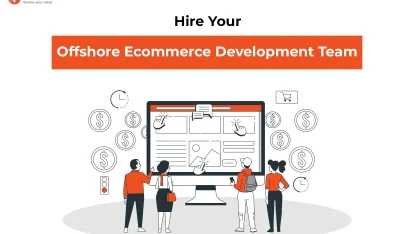- Home
- >
- Ecommerce Development
- >
- Update Auto Backup MongoDB Database with NodeJS on server
Auto Backup MongoDB Database with NodeJS on server is an article sent to you by the InApps editorial team. Hope readers will have more useful knowledge at www.inapps.net
You are viewing the article: Auto Backup MongoDB Database with NodeJS on server
This tutorial describes the process for Auto Backup MongoDB Database with NodeJS on server.
Prerequisites:
- Fs and lodash npm modules are installed.
- Make sure that your mongodb is protected with username and password, if not than follow steps from below link.
Step 1
Create a js file in your project folder called mongodb_backup.js and add below code.
Replace variables < databaseUsername >, < databasePassword >, < databaseName > , < serverPath > with the values of your database.
var fs = require('fs');
var _ = require('lodash');
var exec = require('child_process').exec;
var dbOptions = {
user: '<databaseUsername>',
pass: '<databasePassword>',
host: 'localhost',
port: 27017,
database: '<databaseName>',
autoBackup: true,
removeOldBackup: true,
keepLastDaysBackup: 2,
autoBackupPath: '<serverPath>' // i.e. /var/database-backup/
};
/* return date object */
exports.stringToDate = function (dateString) {
return new Date(dateString);
}
/* return if variable is empty or not. */
export.empty = function(mixedVar) {
var undef, key, i, len;
var emptyValues = [undef, null, false, 0, '', '0'];
for (i = 0, len = emptyValues.length; i < len; i++) {
if (mixedVar === emptyValues[i]) {
return true;
}
}
if (typeof mixedVar === 'object') {
for (key in mixedVar) {
return false;
}
return true;
}
return false;
};
// Auto backup script
dbAutoBackUp: function () {
// check for auto backup is enabled or disabled
if (dbOptions.autoBackup == true) {
var date = new Date();
var beforeDate, oldBackupDir, oldBackupPath;
currentDate = this.stringToDate(date); // Current date
var newBackupDir = currentDate.getFullYear() + '-' + (currentDate.getMonth() + 1) + '-' + currentDate.getDate();
var newBackupPath = dbOptions.autoBackupPath + 'mongodump-' + newBackupDir; // New backup path for current backup process
// check for remove old backup after keeping # of days given in configuration
if (dbOptions.removeOldBackup == true) {
beforeDate = _.clone(currentDate);
beforeDate.setDate(beforeDate.getDate() - dbOptions.keepLastDaysBackup); // Substract number of days to keep backup and remove old backup
oldBackupDir = beforeDate.getFullYear() + '-' + (beforeDate.getMonth() + 1) + '-' + beforeDate.getDate();
oldBackupPath = dbOptions.autoBackupPath + 'mongodump-' + oldBackupDir; // old backup(after keeping # of days)
}
var cmd = 'mongodump --host ' + dbOptions.host + ' --port ' + dbOptions.port + ' --db ' + dbOptions.database + ' --username ' + dbOptions.user + ' --password ' + dbOptions.pass + ' --out ' + newBackupPath; // Command for mongodb dump process
exec(cmd, function (error, stdout, stderr) {
if (this.empty(error)) {
// check for remove old backup after keeping # of days given in configuration
if (dbOptions.removeOldBackup == true) {
if (fs.existsSync(oldBackupPath)) {
exec("rm -rf " + oldBackupPath, function (err) { });
}
}
}
});
}
}Step 2
To create cron install cron module from NPM package manager https://www.npmjs.com/package/cron using below command
npm install cron –save
Add below code into your server.js / main.js / index.js
global.CronJob = require(‘Your path to cron.js file’);
Now create cron.js file in your project and paste below code in it.
var CronJob = require('cron').CronJob;
var Cron = require('./mongodb_backup.js');
new CronJob('0 0 0 * * *', function() {
Cron.dbAutoBackUp();
}, null, true, 'America/New_York');Any questions or problems, please, ask us and We’ll happy to help you.
Follow this to make sure you’ve got Auto Backup MongoDB Database with NodeJS on server. Save and share with those around you these extras.
To learn more about ECOMMERCE DEVELOPMENT
Contact us:
www.inapps.net
Let’s create the next big thing together!
Coming together is a beginning. Keeping together is progress. Working together is success.