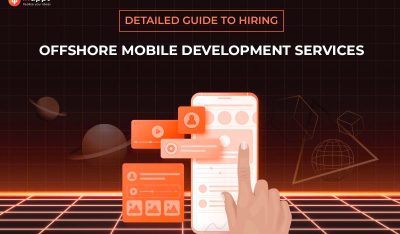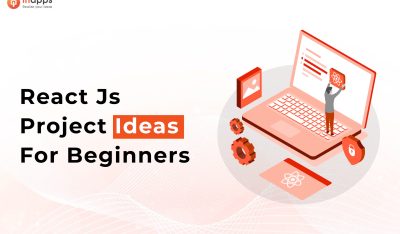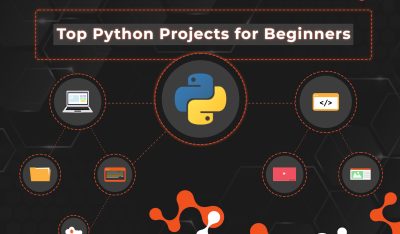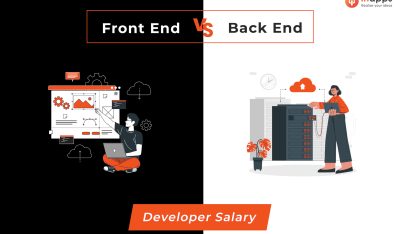I introduced KServe as a scalable, cloud native, open source model server in the previous article. This tutorial will walk you through all the steps required to install and configure KServe on a Google Kubernetes Engine cluster powered by Nvidia T4 GPUs. We will then deploy a TensorFlow model to perform inference.
Step 1 – Launch a GKE Cluster with T4 GPU Node
Assuming you have access to Google Cloud Platform, run the following command to launch a 3-node cluster configured to use one Nvidia T4 GPU. Replace the project, zone, and other values appropriately to reflect your environment.
1 2 3 4 5 6 7 8 9 10 11 12 | gcloud beta container clusters create “tns-kserve” —project “janakiramm-sandbox” —zone “asia-southeast1-c” —no–enable–basic–auth —cluster–version “1.22.4-gke.1501” —machine–type “n1-standard-4” —accelerator “type=nvidia-tesla-t4,count=1” —num–nodes “3” —image–type “UBUNTU_CONTAINERD” —disk–type “pd-standard” —disk–size “100” —scopes “https://www.googleapis.com/auth/devstorage.read_only”,“https://www.googleapis.com/auth/logging.write”,“https://www.googleapis.com/auth/monitoring”,“https://www.googleapis.com/auth/servicecontrol”,“https://www.googleapis.com/auth/service.management.readonly”,“https://www.googleapis.com/auth/trace.append” |

Add a cluster-admin role for the GCP user.
1 2 3 | kubectl create clusterrolebinding cluster–admin–binding —clusterrole=cluster–admin —user=$(gcloud config get–value core/account) |
Install the device plugin for Nvidia T4 GPU and validate that it is accessible.
1 | kubectl apply –f https://raw.githubusercontent.com/GoogleCloudPlatform/container-engine-accelerators/master/nvidia-driver-installer/ubuntu/daemonset-preloaded.yaml |
1 | kubectl get pods –n kube–system –l k8s–app=nvidia–gpu–device–plugin |
Create a pod to test the access based on the Nvidia CUDA image.
1 2 3 4 5 6 7 8 9 10 11 12 13 | apiVersion: v1 kind: Pod metadata: name: my–gpu–pod spec: containers: – name: my–gpu–container image: nvidia/cuda:11.0.3–runtime–ubuntu20.04 command: [“/bin/bash”, “-c”, “–“] args: [“while true; do sleep 600; done;”] resources: limits: nvidia.com/gpu: 1 |
1 | kubectl apply –f gpu–pod.yaml |
Run the command nvidia-smi to test GPU access
1 | kubectl exec –it my–gpu–pod — nvidia–smi |

With the infrastructure in place, let’s proceed with KServe installation.
Step 2 – Installing Istio
Istio is an essential prerequisite for KServe. Knative Serving relies on Istio ingress to expose KServe API endpoints. For version compatibility, check the documentation.
Download the Istio binary and your local workstation, and run the CLI for installation.
1 2 | curl –L https://istio.io/downloadIstio | sh – istioctl install —set profile=demo –y |
Verify that all pods are in running state in the istio-system namespace.

Step 3 – Installing Knative Serving
Install Knative CRDs and core services.
1 2 | kubectl apply –f https://github.com/knative/serving/releases/download/knative-v1.2.0/serving-crds.yaml kubectl apply –f https://github.com/knative/serving/releases/download/knative-v1.2.0/serving-core.yaml |
To integrate Knative with Istio Ingress, run the below commands.
1 2 3 4 | kubectl apply –l knative.dev/crd–install=true –f https://github.com/knative/net-istio/releases/download/knative-v1.2.0/istio.yaml kubectl apply –f https://github.com/knative/net-istio/releases/download/knative-v1.2.0/istio.yaml kubectl apply –f https://github.com/knative/net-istio/releases/download/knative-v1.2.0/net-istio.yaml |
Finally, configure the DNS for Knative that points to the sslip.io domain.
1 | kubectl apply –f https://github.com/knative/serving/releases/download/knative-v1.2.0/serving-default-domain.yaml |
Make sure that Knative Serving is successfully running.

Step 4 – Installing Certificate Manager
Install cert manager with the following command:
1 | kubectl apply –f https://github.com/cert-manager/cert-manager/releases/download/v1.7.1/cert-manager.yaml |

Step 5 – Install KServe Model Server
We are now ready to install the KServe model server on the GKE Cluster.
1 | kubectl apply –f https://github.com/kserve/kserve/releases/download/v0.7.0/kserve.yaml |
1 | kubectl get pods –n kserve |

KServe also installs a couple of custom resources. Check them out with the below command:
1 | kubectl get crd | grep “kserve” |

Step 5 – Configuring Google Cloud Storage Bucket and Uploading a TensorFlow Model
KServe can pull models from a Google Cloud Storage (GCS) Bucket to serve them for inference. Let’s create the bucket and upload the model.
We will use the model from one of my previous tutorials that trained a CNN model to classify dogs and cats for this scenario. You can download the pre-trained TensorFlow model from here. Unzip the file and run the below commands to create the GCS bucket and upload the model artifacts.
1 2 3 | gsutil mb gs://tns-kserve gsutil iam ch allUsers:objectViewer gs://tns-kserve gsutil cp –R model/ gs://tns-kserve |

For simplicity, we enabled public access to the bucket. But you may want to secure it and add the service account key as a secret for KServe to access the private bucket.
Step 6 – Creating and Deploying the TensorFlow Inference Service
Let’s go ahead and create an inference service pointing to the model uploaded to the GCS bucket. Notice that we use a node selector to ensure that the service utilizes the GPU for acceleration.
1 2 3 4 5 6 7 8 9 10 11 12 13 | apiVersion: “serving.kserve.io/v1beta1” kind: “InferenceService” metadata: name: “dogs-vs-cats” spec: predictor: tensorflow: storageUri: “gs://tns-kserve/model” resources: limits: nvidia.com/gpu: 1 requests: nvidia.com/gpu: 1 |
Wait for KServe to generate the endpoint for the inference service.
1 | kubectl get inferenceservice |

Step 7 – Performing Inference with KServe and TensorFlow
Install the below Python modules in a virtual environment:
1 2 3 4 5 | pip install pillow h5py tensorflow requests numpy |
Execute the client code with sample images of dogs and cats to see the inference in action.
1 2 3 4 5 6 7 8 9 10 11 12 13 14 15 16 17 18 19 20 21 22 23 24 25 26 27 28 29 30 | import argparse import json import numpy as np import requests import tensorflow import PIL from tensorflow.keras.preprocessing import image ap = argparse.ArgumentParser() ap.add_argument(“-i”, “–image”, required=True, help=“path of the image”) ap.add_argument(“-u”, “–uri”, required=True, help=“URI of model server”) args = vars(ap.parse_args()) image_path = args[‘image’] uri = args[‘uri’] img = image.img_to_array(image.load_img(image_path, target_size=(128, 128))) / 255. payload = { “instances”: [{‘conv2d_input’: img.tolist()}] } r = requests.post(uri+‘/v1/models/dogs-vs-cats:predict’, json=payload) pred = json.loads(r.content.decode(‘utf-8’)) predict=np.asarray(pred[‘predictions’]).argmax(axis=1)[0] print( “Dog” if predict==1 else “Cat” ) |


1 2 3 | python infer.py –u http://dogs-vs-cats.default.34.126.156.171.sslip.io –i sample1.jpg |


1 2 3 | python infer.py –u http://dogs-vs-cats.default.34.126.156.171.sslip.io –i sample2.jpg |
This concludes the end-to-end tutorial on KServe which covered everything you need to explore the popular model server.
Feature Image by Rudy and Peter Skitterians from Pixabay.